Information
Private Wiki - Screenshots
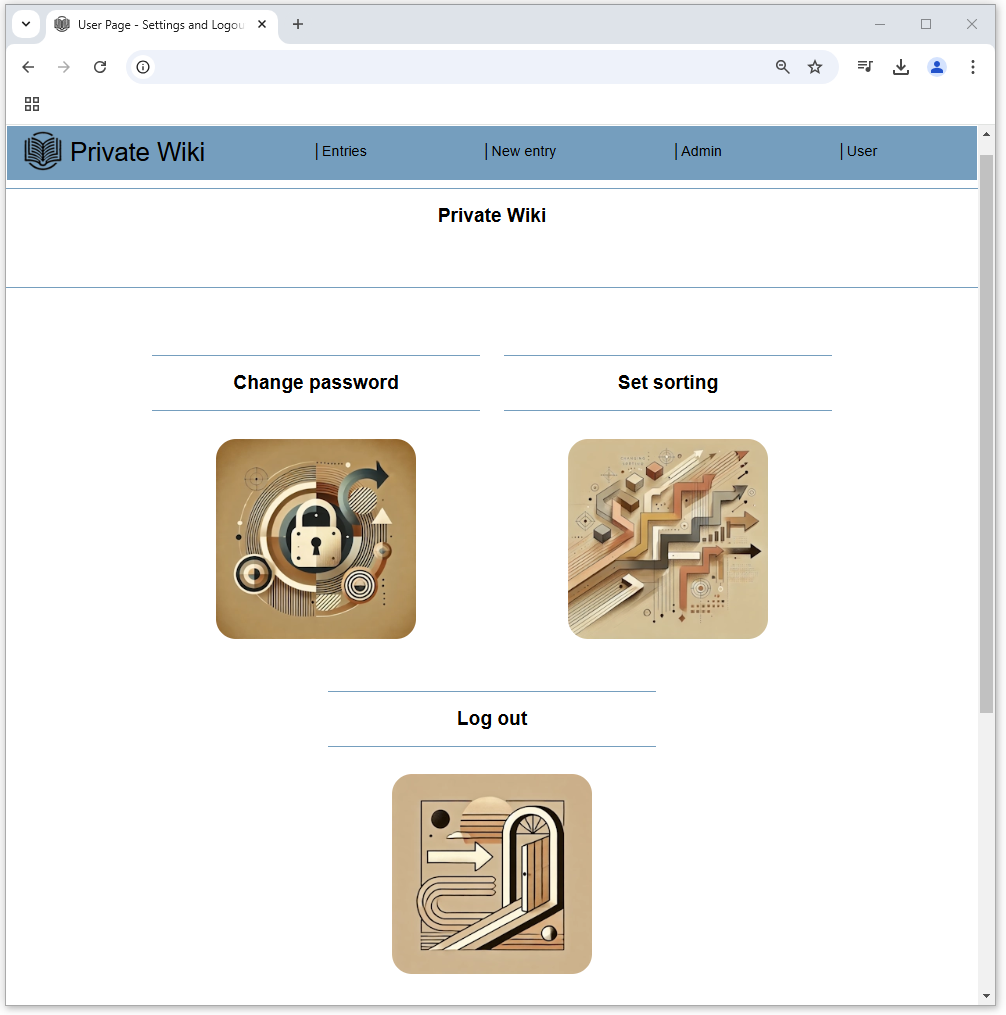
User menu
The user menu allows you to change your password, adjust the sorting of wiki elements, or log out.These features provide a personalized and secure user experience.
Preferred sorting order
This window allows the user to set their preferred sorting order.Choose whether texts, images, documents, or links should be sorted by creation date or alphabetically, ascending or descending.
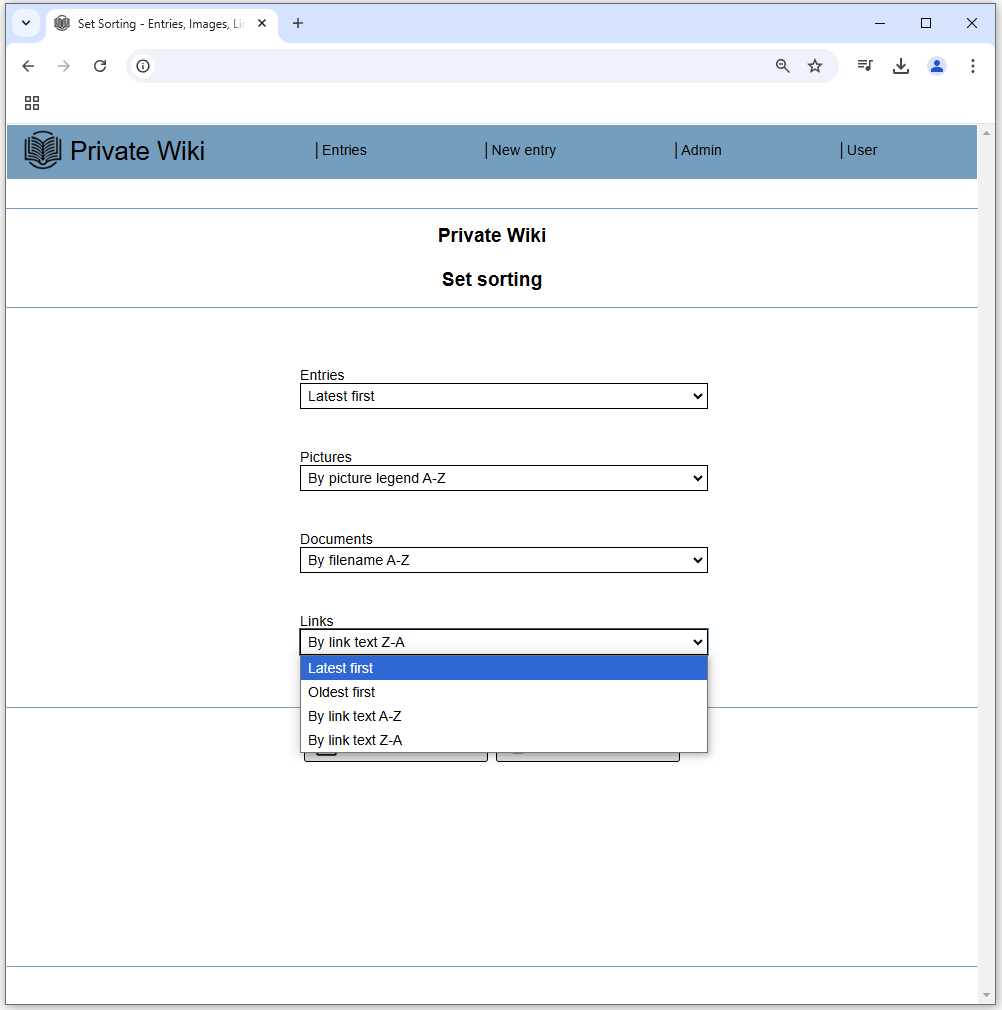
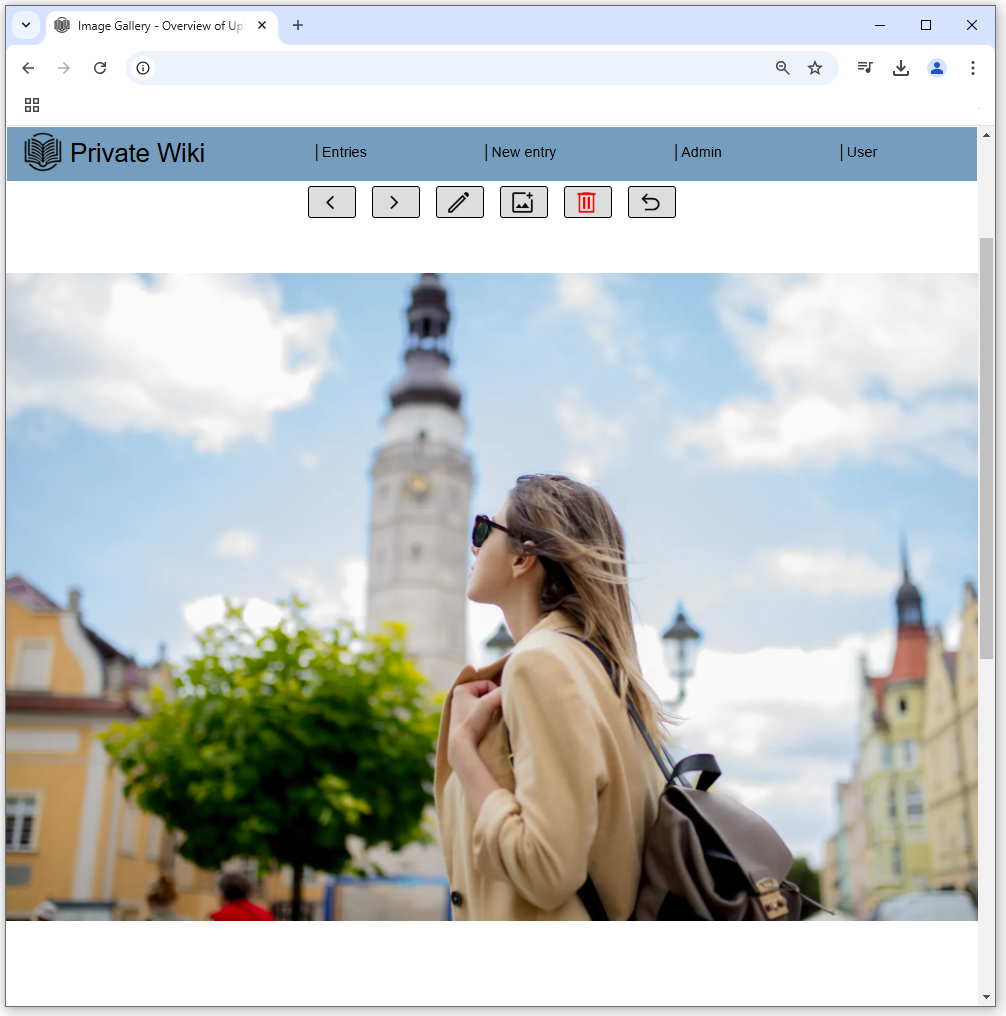
Uploaded photo
The image displays a photo you have uploaded.You can upload up to 10 images per entry, each up to 100 MB in size. The images are stored unchanged and are available for download.
Scaled
This image shows the list of your entries, including one entry with two different images.The images are automatically scaled for display in the list to fit perfectly.
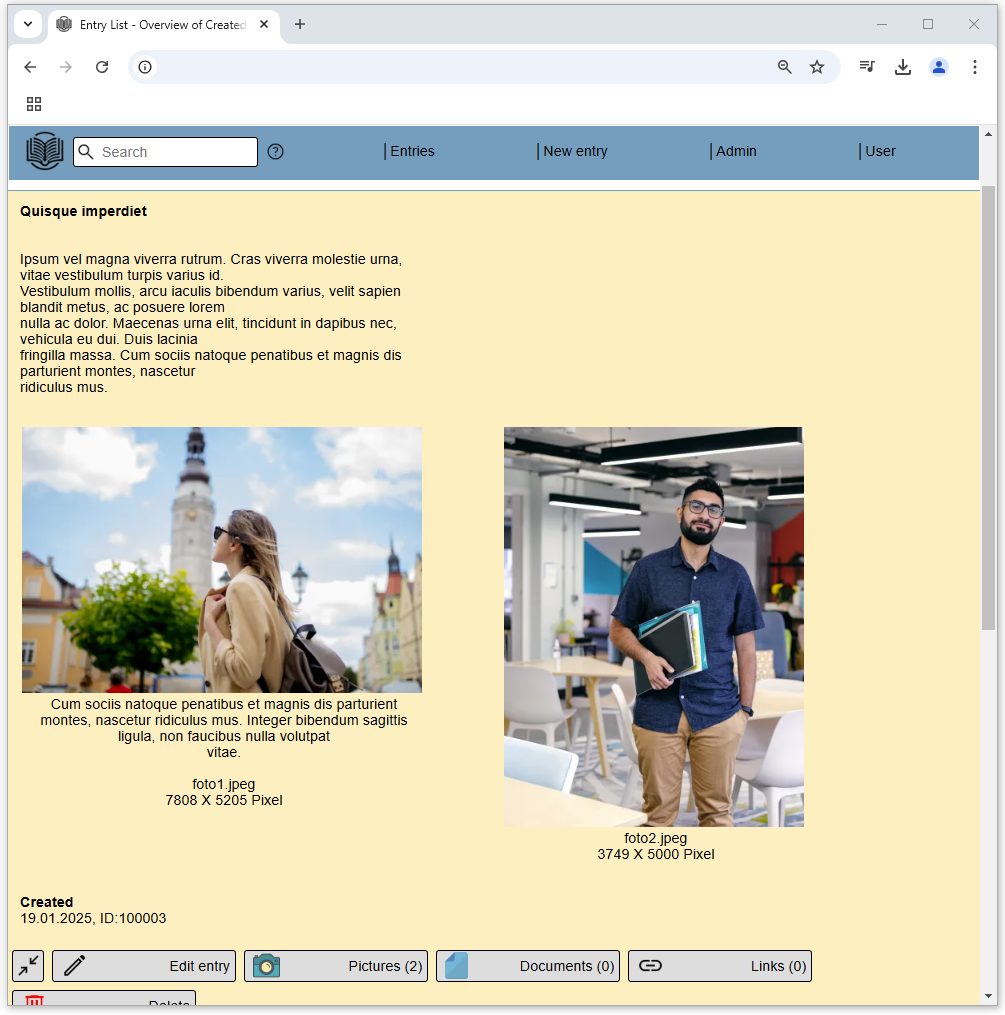
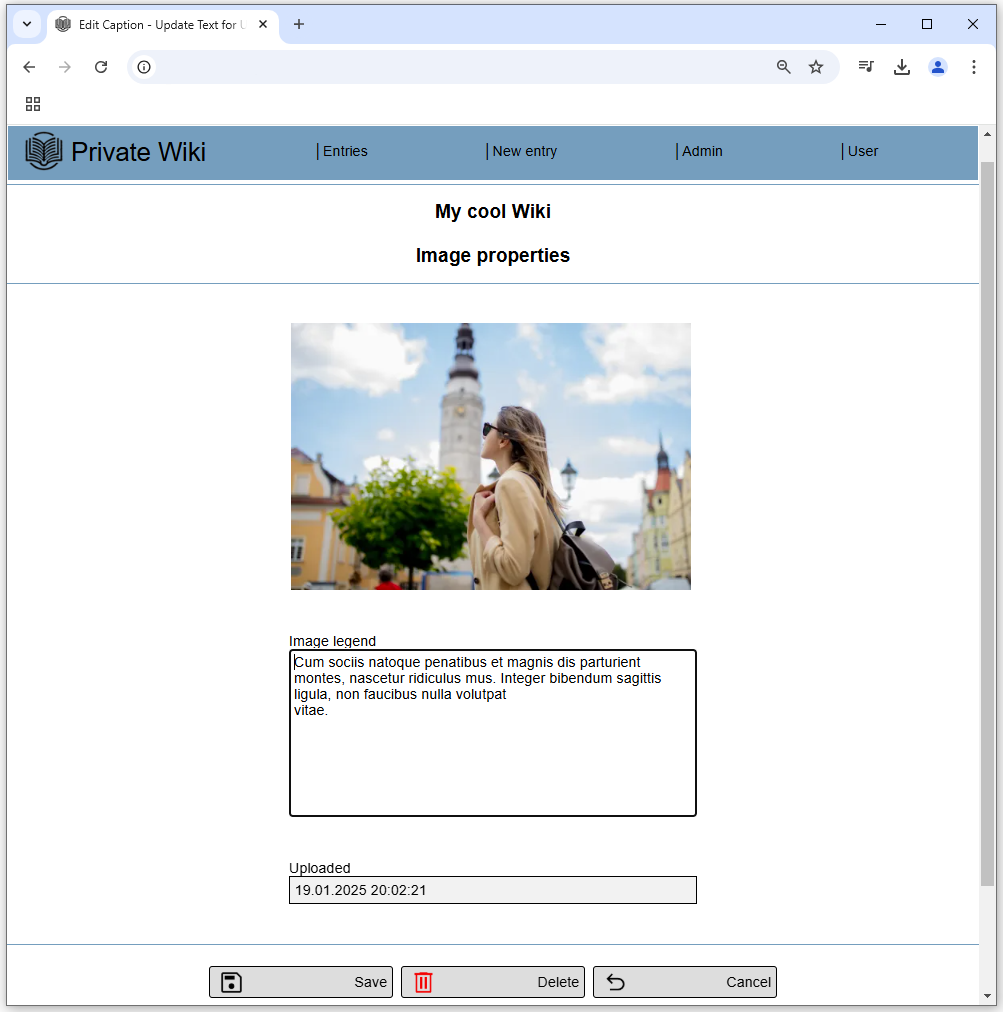
Add text to your images
This image demonstrates how you can add text to your uploaded images.These texts allow you to effectively search entries based on keywords.
Make entries
This image shows how easy it is to make entries.An entry consists only of a title and a text. Additionally, you can add up to 10 images, 10 documents, or 10 links per entry.
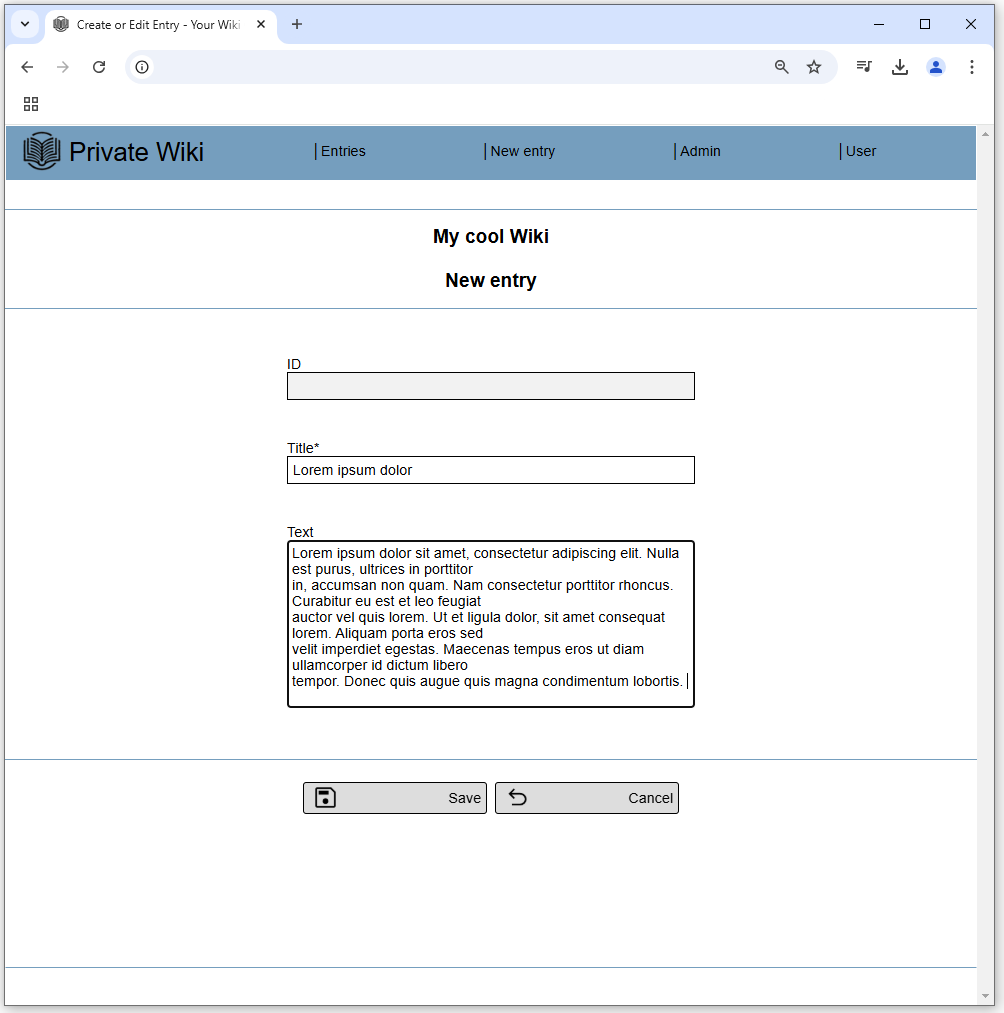
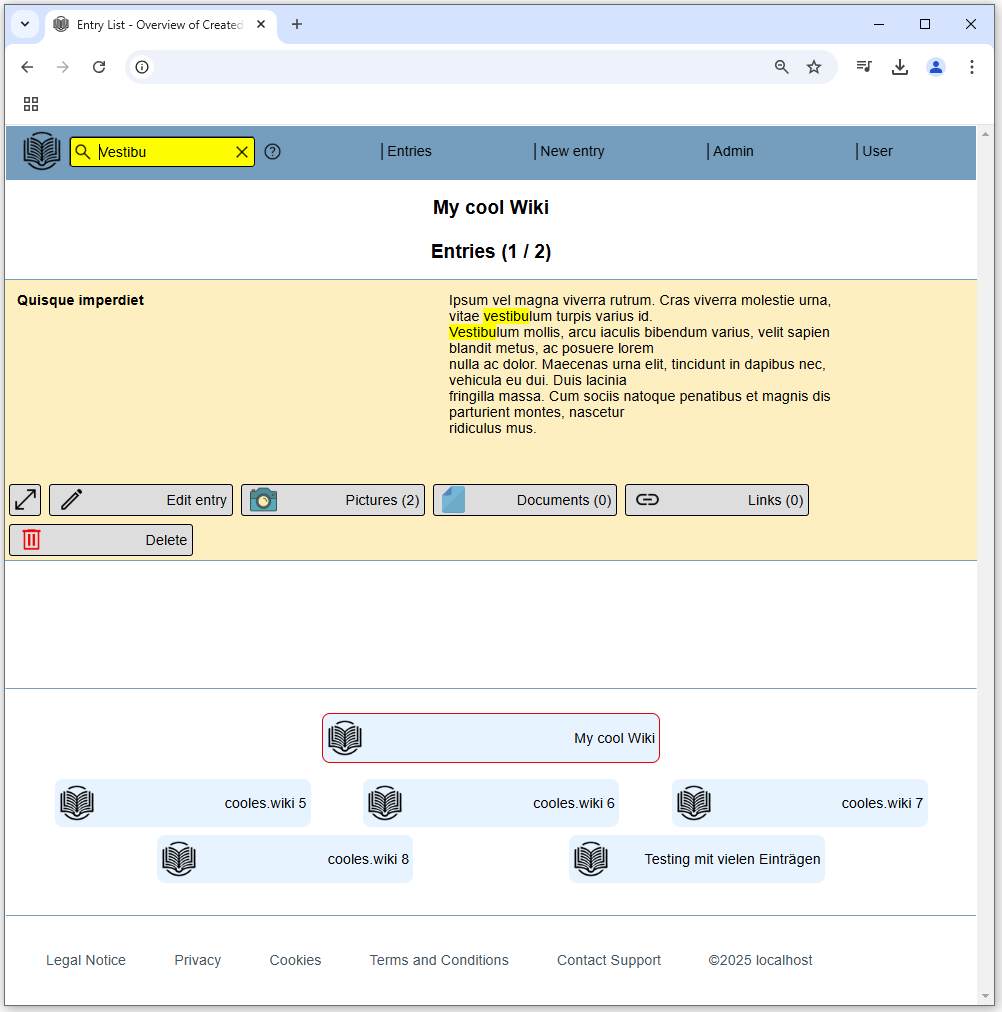
Search
This image demonstrates how to search in Private Wiki.Enter the search term directly into the input field on the menu side. Private Wiki immediately displays all entries that contain the term.
Multiple terms can be entered separated by semicolons, and only entries containing all terms will be shown.
Hits are highlighted in color. The search includes titles, descriptions, filenames of images and documents, texts associated with images, and links.
Menu for administrators
This image displays the menu for administrators on Private Wiki.As an administrator, you can manage your subscription at Digistore24, change the name of the wiki, add members, and export the texts of all entries as an Excel file.
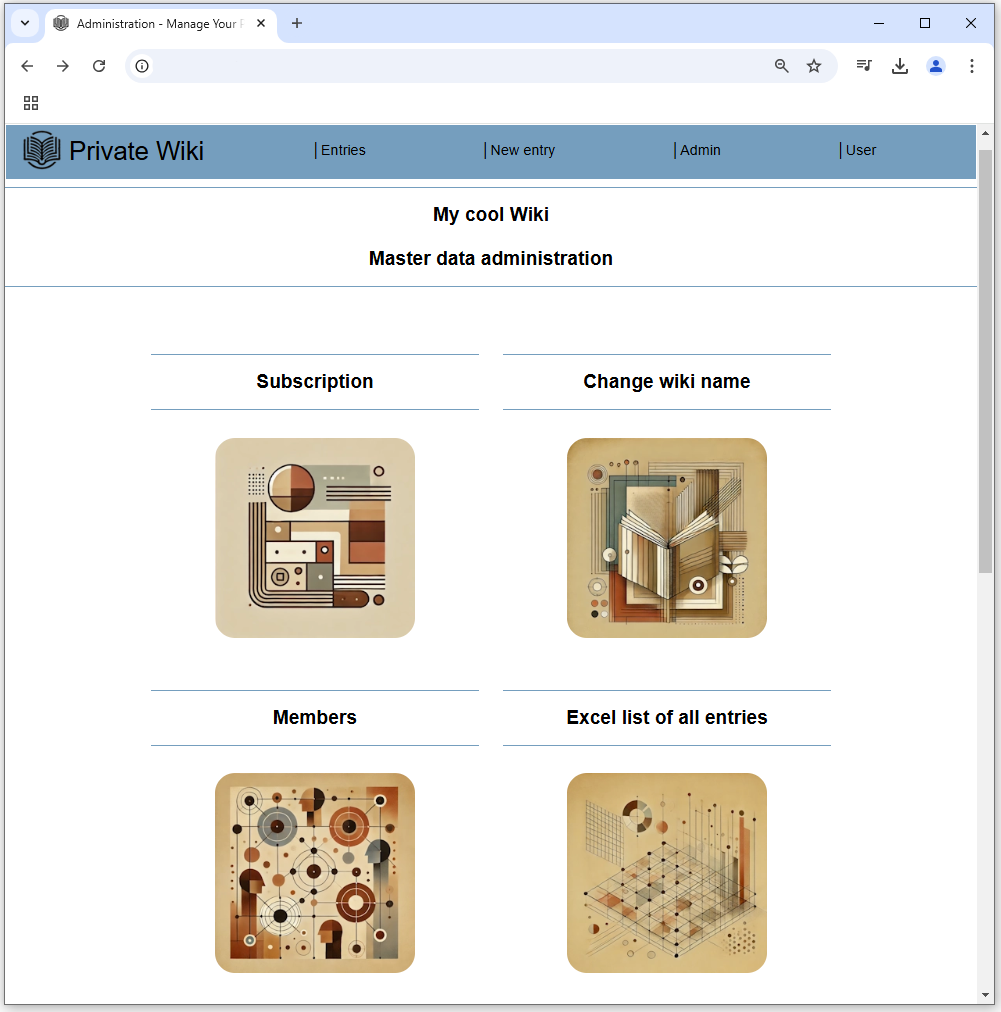
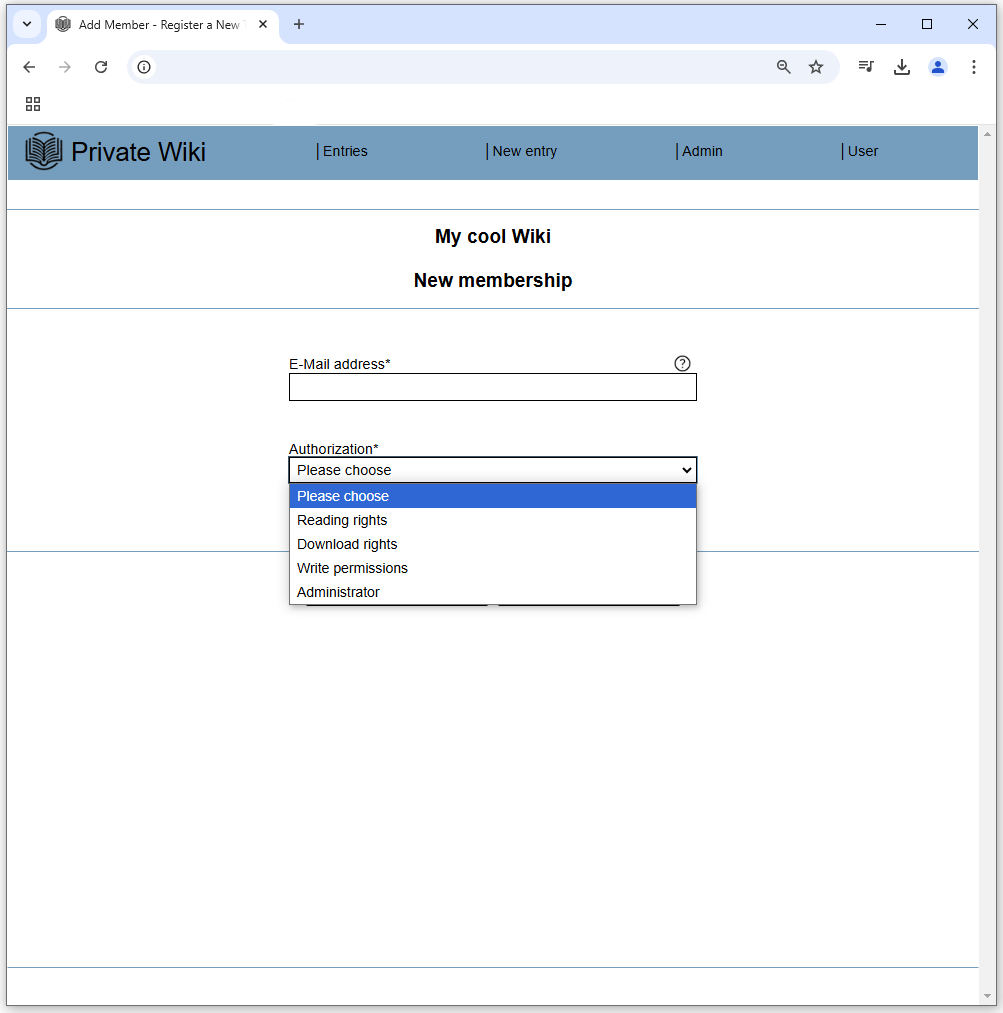
Add additional members
This image illustrates how an administrator can add up to 100 additional members to his Private Wiki.You only need each member`s email address used for logging in.
You can decide whether a member can add and edit entries, read entries only (with the ability to download documents and images), read entries without downloading original images or documents, or be designated as another administrator.
